Mobile Chat Notifications
Below are specific instructions on getting message alerts pushed to your mobile device.
If you want an alert every time a message is posted in a room, simply
- go to that room on your mobile device.
- Click the 3 dots on the top right.
- Select Channel Settings, make sure settings aren't muted
- scroll down to where it says frequency and select all messages
- You should be all set. If you still have an issue please message me directly @upb on the chat app. I will get a notification and be able to respond promptly. Thanks!
More specific Instructions are below.
Both Discord's iOS and Android apps have their own notification settings that are getting ramped up! They've got a few different features than the desktop app that we'll check out here. In this article you'll find:
Android:
- Global Notifications Settings
- Server-Specific Notifications settings
iOS:
- App Notifications settings
- Server-Specific Notifications settings
Before we dive into how notifications work, it's important to know that regardless of all the settings below, you won't receive any notifications if the app is open on your screen.
Part One [Android]: Global Notifications settings:
This menu allows you to to change how Discord notifications affect your mobile device (waking up your phone, vibration, etc.), or if you want them at all. To access them, tap the cog icon next to your avatar:

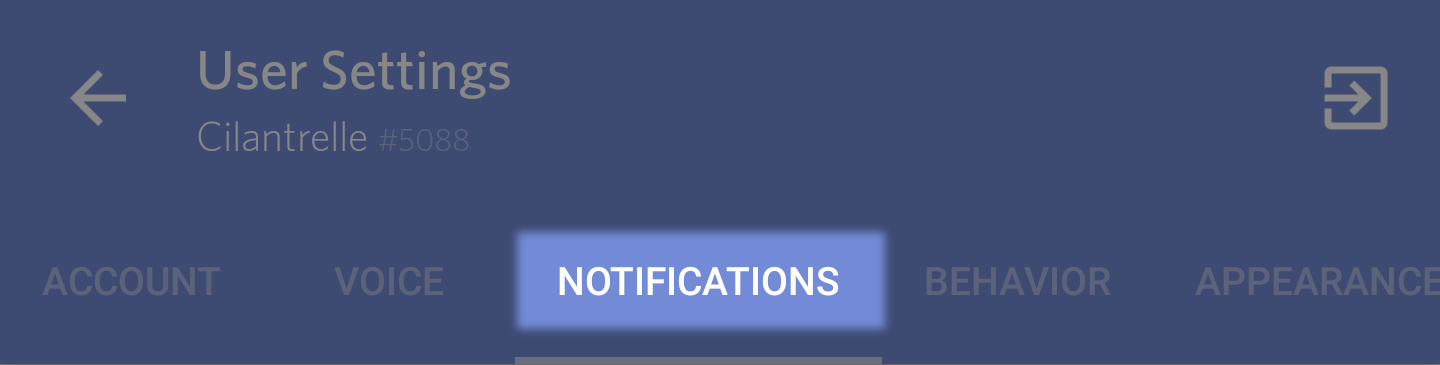
We've got three different sections to adjust here:
1. Enable All Notifications:
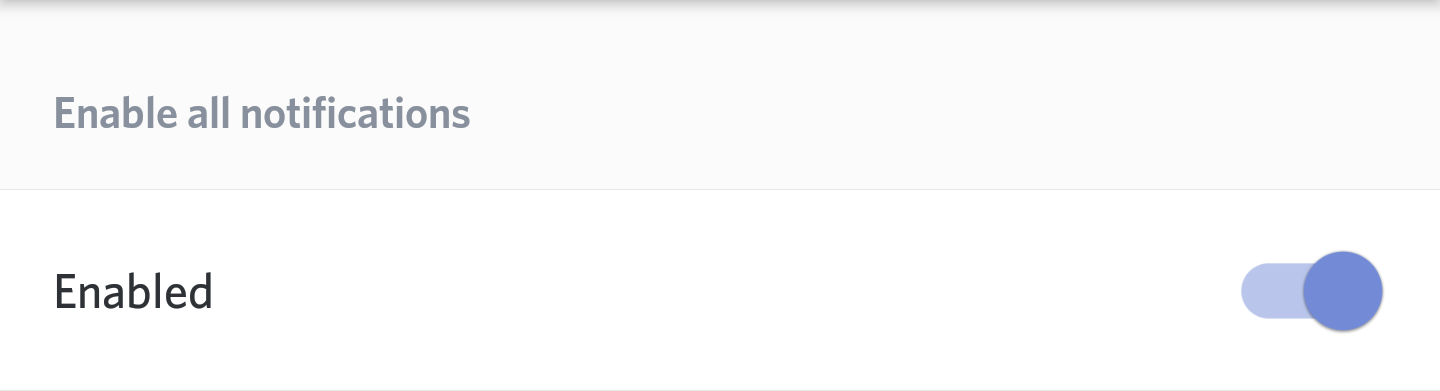
This option acts as the master switch for your notifications. When disabled, the rest of the options in this screen will disappear- since you won't have any notifications to adjust the settings for. Think of it as your main on/off switch.
2. Behavior:
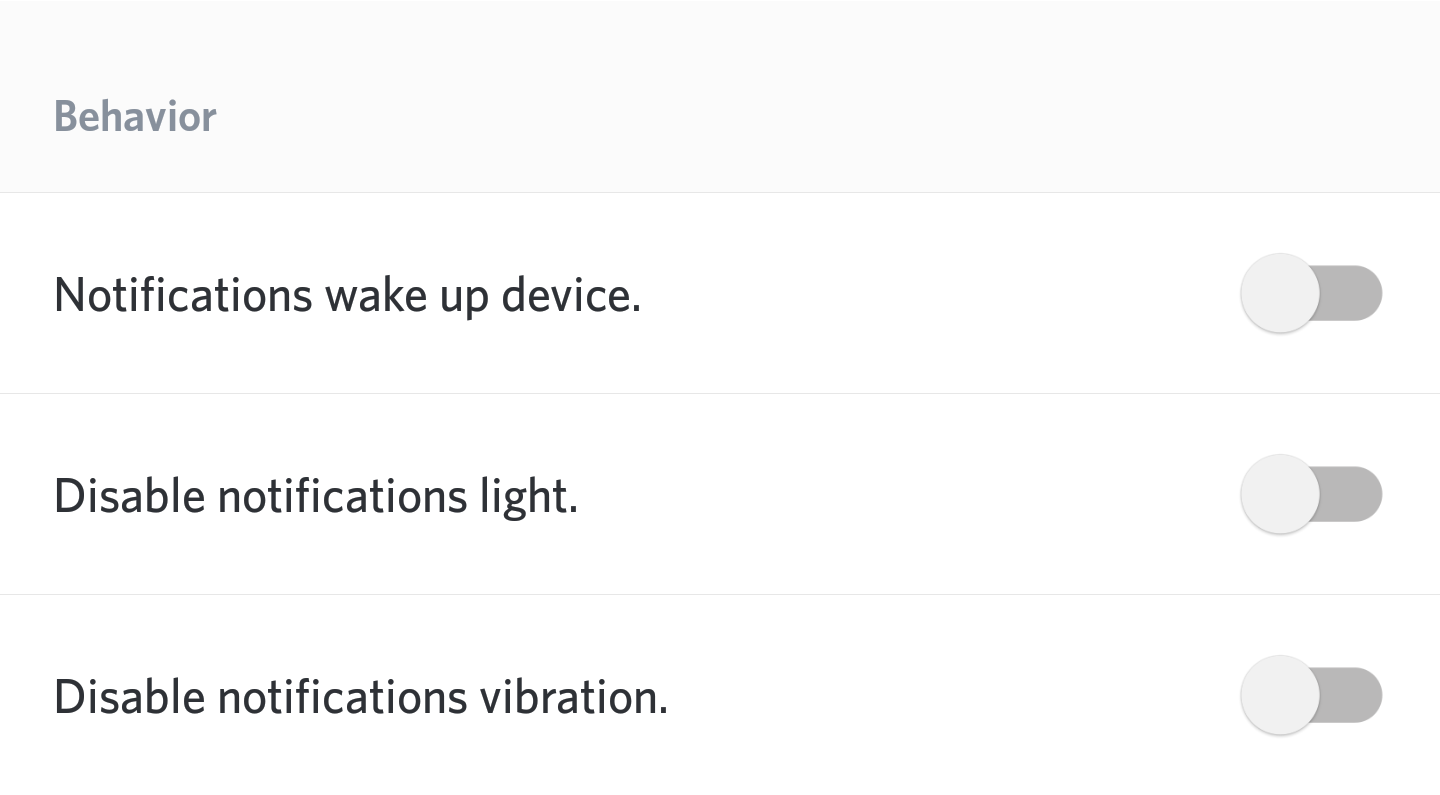
Notifications wake up device: Enabling this option means that any push notification you get will wake up your mobile app, lighting up the screen and displaying the notification.
Disable notifications light: Turning on this option will prevent your notification light from turning on if you get a notification.
Disable notifications vibration: Turning on this option will disable any notifications from triggering your mobile device's vibration function.
3. Sounds:
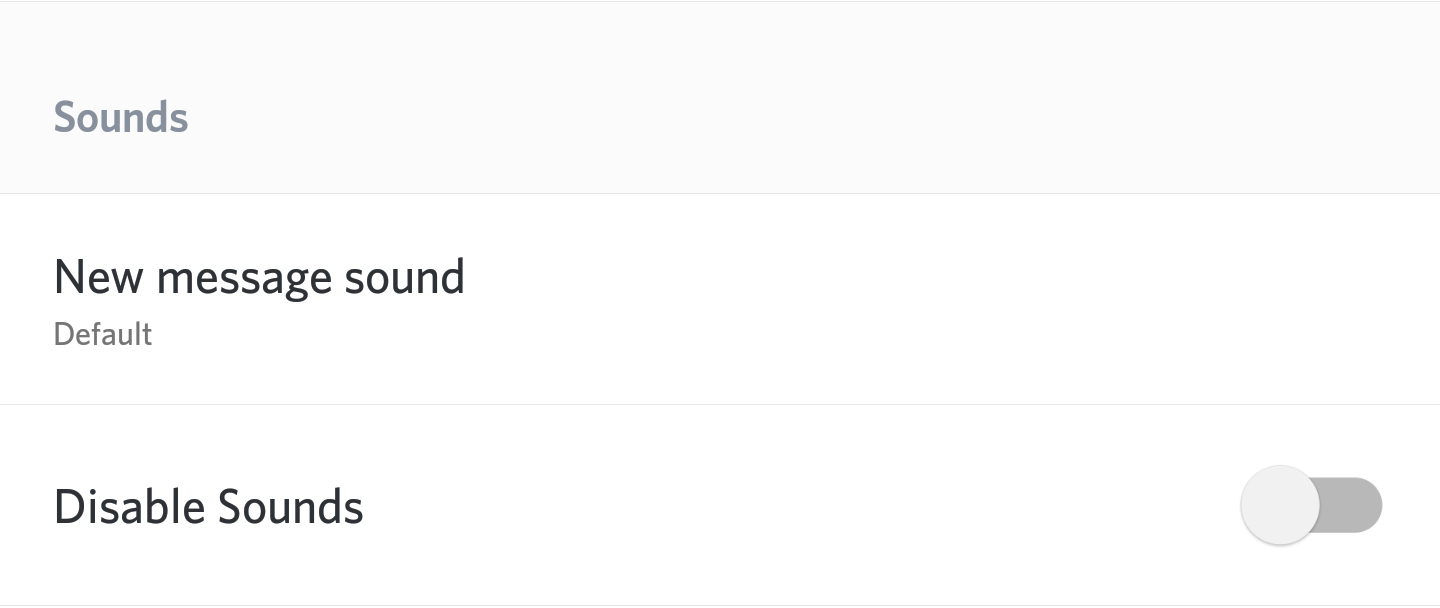
New message sound: In the works! You'll be able to upload your own custom sound to play when you receive a notification! Or..
Disable sounds: .. Or disable them entirely, by selecting this option.
Part Two [Android]: Server Specific Notifications:
In addition to global notifications settings, Discord also has specific per-server notifications settings as well. To access these, tap the 3 dots next to the name of the server you want to edit:
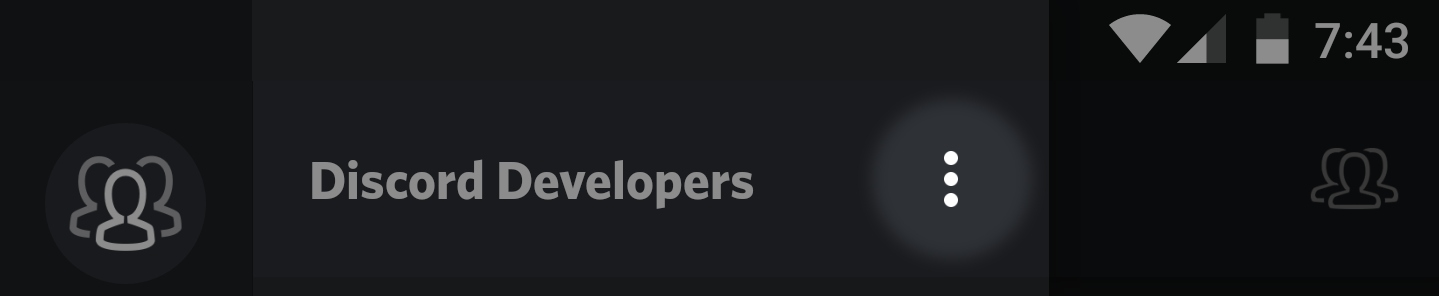
This'll bring up the server notifications menu. There's 3 sections of selections here as well.
1. Server Settings:
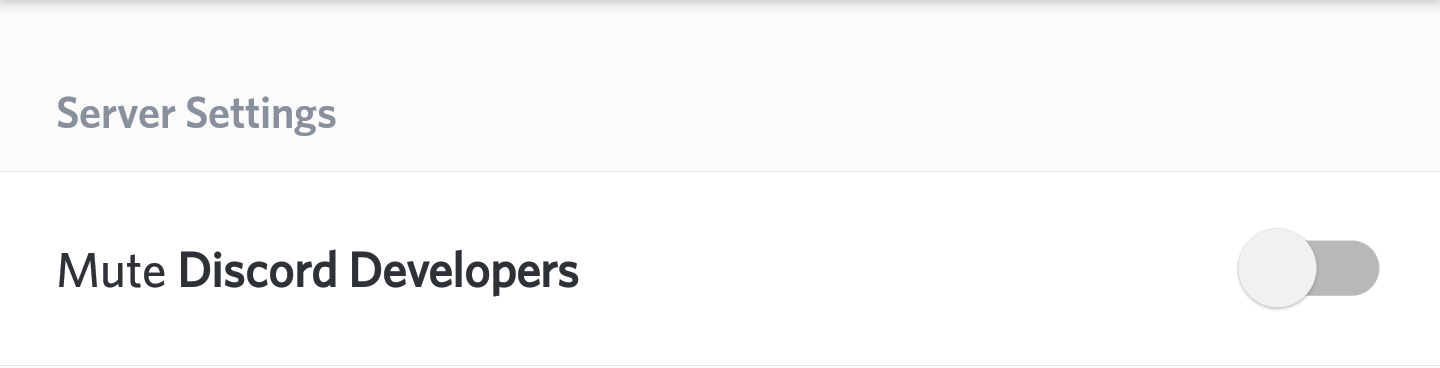
Mute Server: Enabling this option will allow you to mute all notifications just from that server, and the server notification marker won't appear on this at all. That's the server, not all of the Discord Devs. =]
2. Frequency:
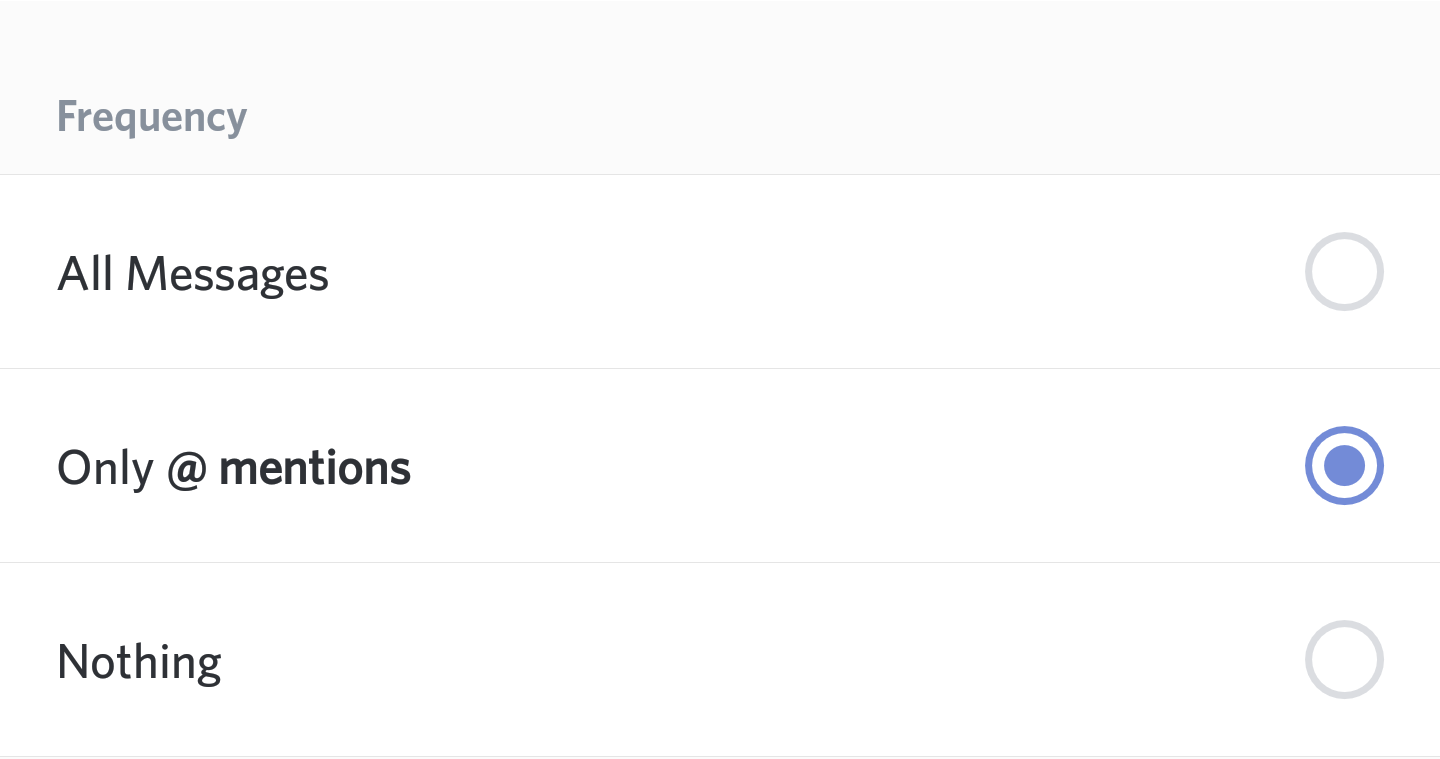
All Messages: Selecting this option will mean that any message from this server will trigger a notification (as set up in your user notifications settings in part one)
Only @ mentions: This option means only @everyone or @here mentions that include you will trigger notifications.
Nothing: This option means no notifications will be pushed to your phone, but you'll still get the server notification marker.
3. Server Notification Settings:
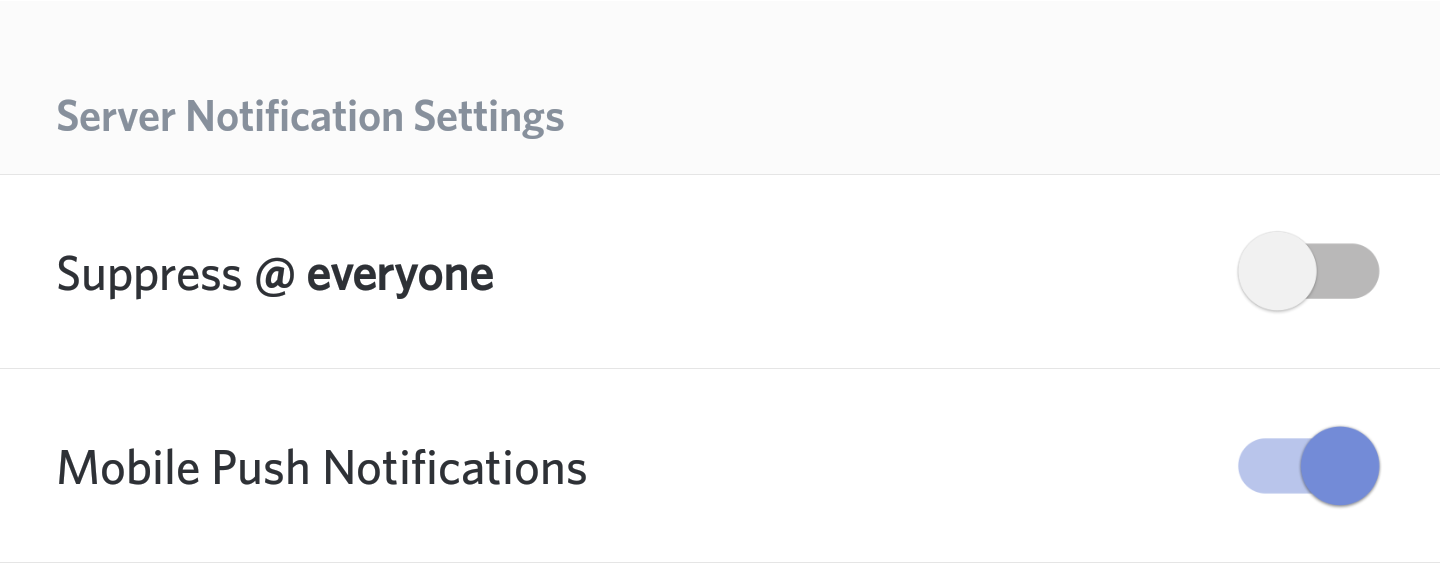
Suppress @ everyone: Selecting this option will mean you can still get normal notifications for @mentions or as listed in your frequency section, but you won't get notified anytime someone drops an @everyone or @here.
Mobile Push Notifications: This option will control whether or not notifications from this server come up as push notifications when the app isn't in focus.
Part One [iOS]: App Notifications settings:
While the iOS app doesn't have a global notifications menu like Android, you can access app-wide settings by opening your device settings > push notifications menu:
1. Enable All Notifications:

Similar to Android, this acts as your master notification control. Disabling this will mean Discord won't send any push/banner notifications when you receive a message in Discord.
2. Device Notifications Settings
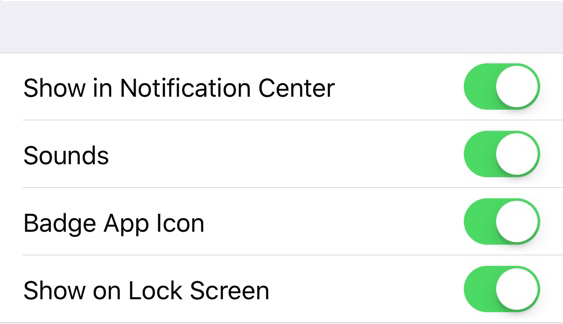
Show in Notification Center: This option will send Discord's notifications to the notification center menu along with other apps and notifications.
Sounds: This option affects whether or not Discord notifications make an audible sound when received.
Badge App Icon: Enabling this option means notifications and specific mentions (@mentions or DMs) will update with a red notification indicator over the app icon in your main menu.
Show on Lock Screen: This option enabled will let Discord notifications come up on your lock screen before unlocking your device.
Part Two [iOS]: Server Specific Notifications:
Pressing the three dots next to the server name in iOS pulls up a similar menu:
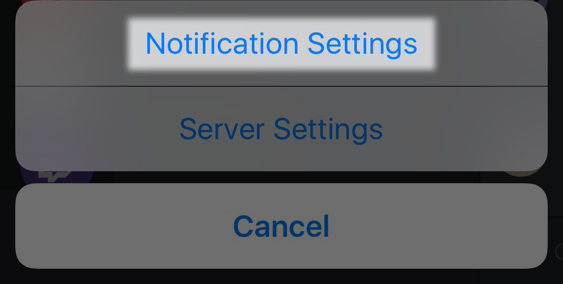
In iOS server notifications, there are also three separate adjustable sections:
1. Mute Server:
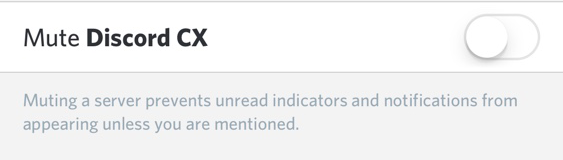
Mute Server: As listed in the description, enabling this option will prevent unread indicators and notifications from appearing with the exception of mentions.
2. Frequency:
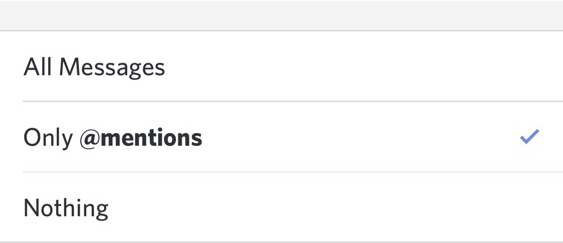
All Messages: Any message posted in this server will trigger a notification according to your app notification settings listed in the first section.
Only @mentions: The only messages that will trigger notifications are specific @mentions.
Nothing: No messages in this server will trigger device notification alerts.
3. General Settings:
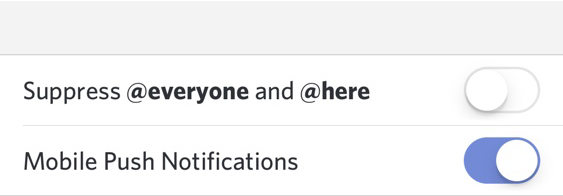
Suppress @everyone and @here: Enabling this option will prevent both types of @mentions from triggering notifications.
Mobile Push Notifications: This option affects whether notifications from this server are sent as push notifications when triggered.
